
A better way to pay business expenses.
Apple Pay. A safer, contactless way to pay.
Now more than ever, Apple Pay is a better way to pay with your Budgetly card.
It's contactless, safe and easy. Apple Pay lets you pay with your iPhone or Apple Watch.
It's the easiest way to pay every day.
Use Apple Pay wherever you see one of these symbols.

How to add your card in 3 easy steps.
Add your Budgetly card to your Apple Wallet.
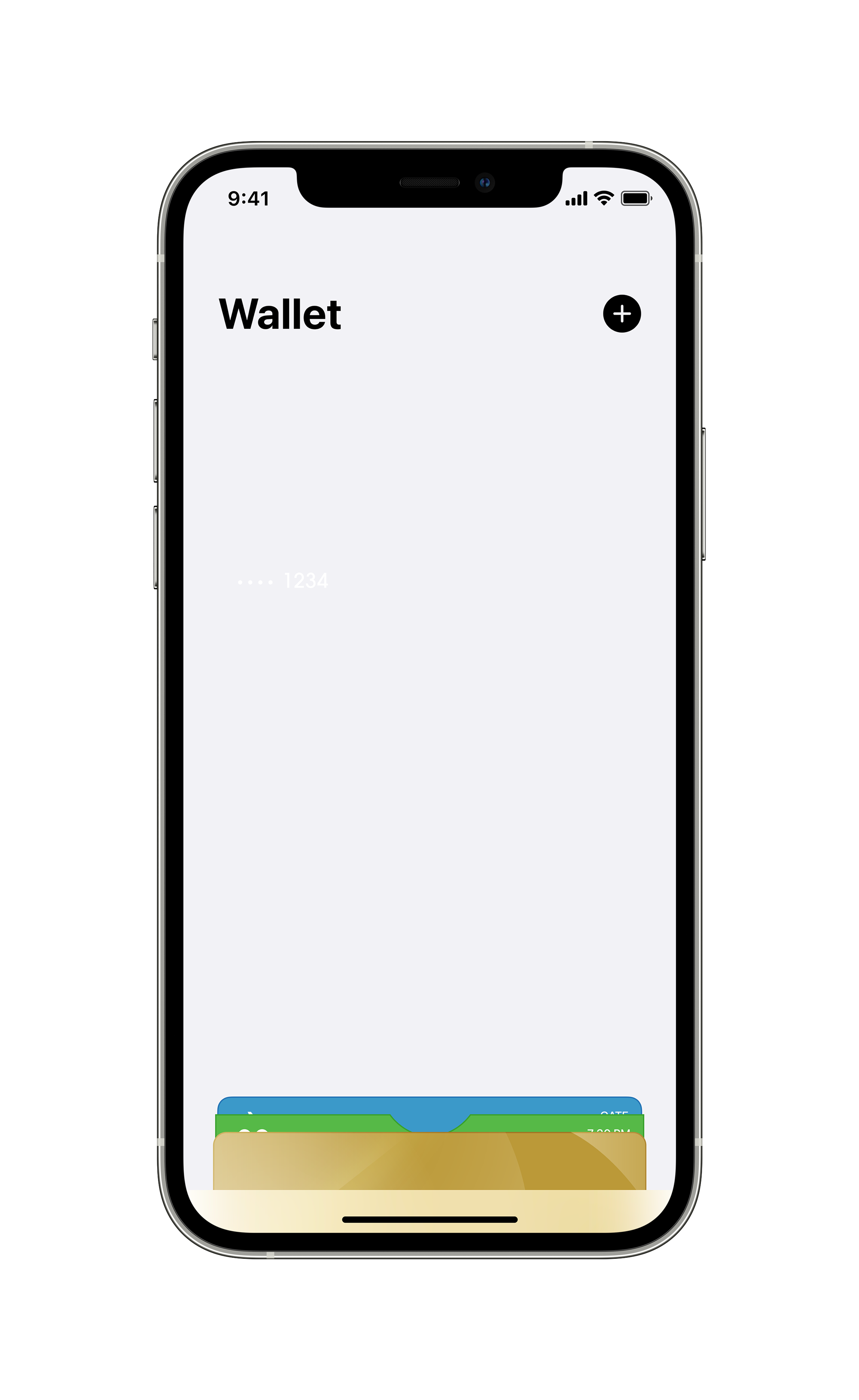
Step 1.
In the Apple Wallet app, tap the '+' sign in the top right, and follow the simple instructions.
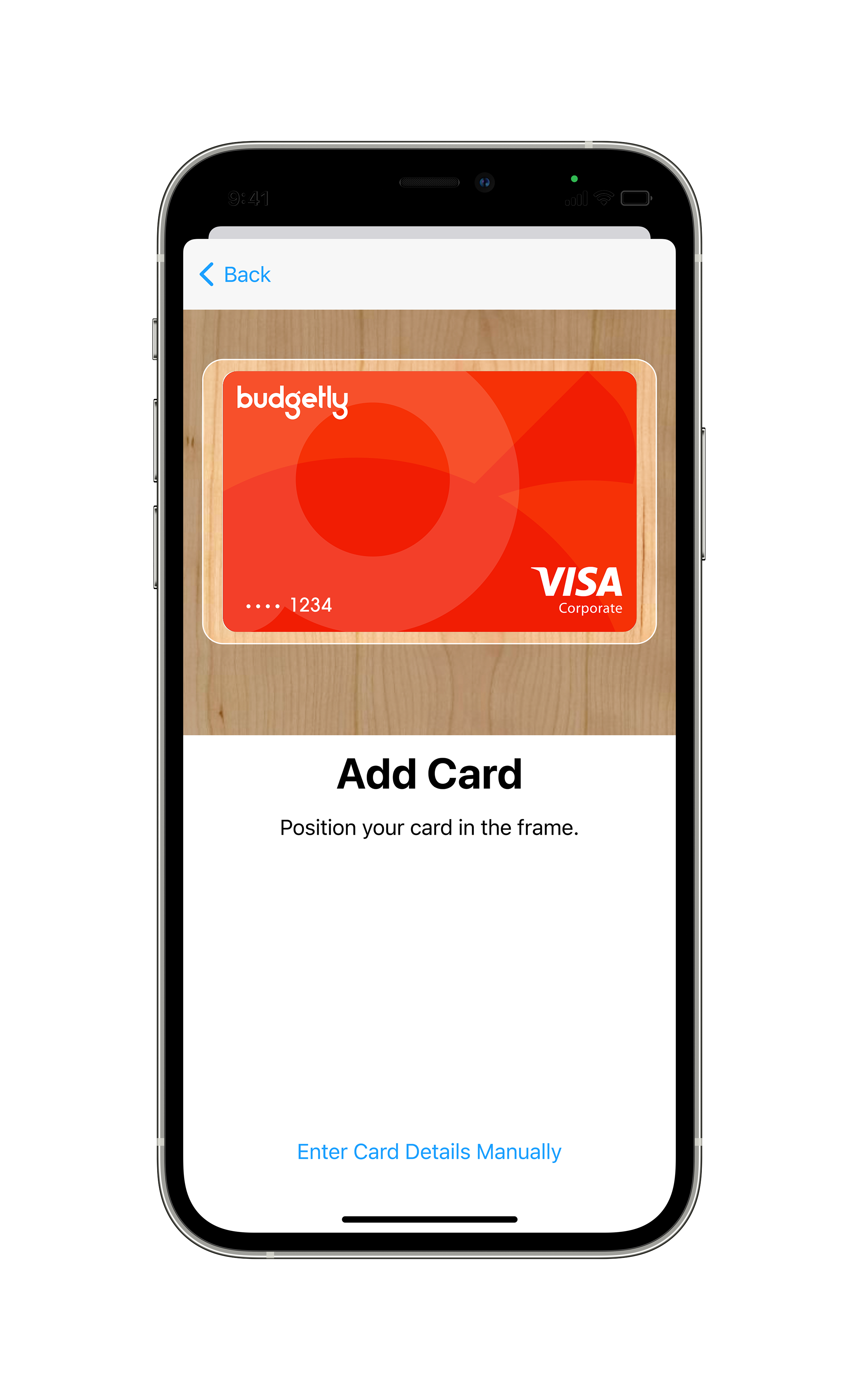
Step 2.
Follow the prompt to 'Add Card'.
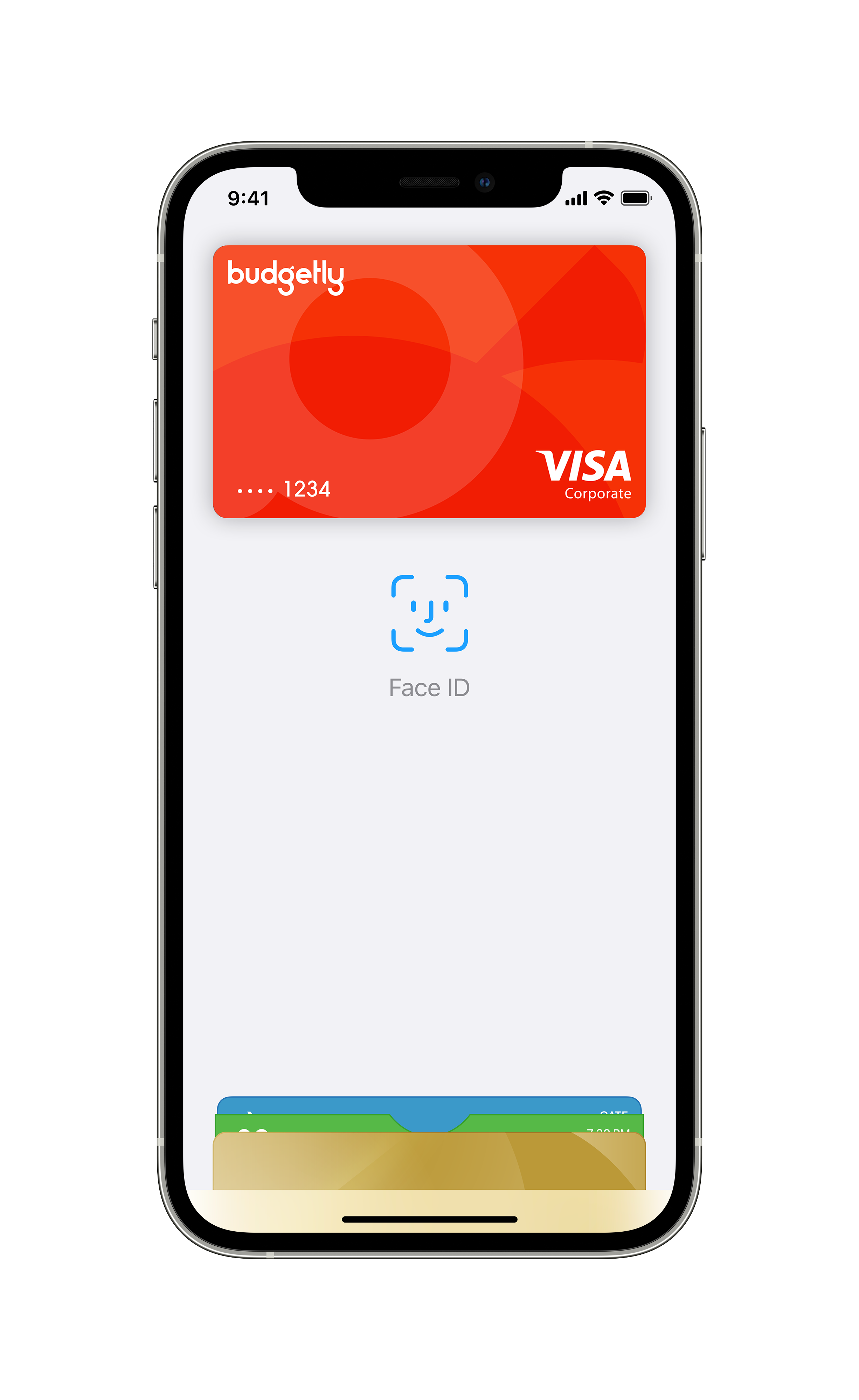
Step 3.
Your card has now been added to Apple Wallet and you're ready to Tap and Pay easily and securely with Apple Pay.
Learn how to setup Apple Pay. Step-by-step detailed instructions
How to pay.
Apple Pay is the easiest way to pay in stores, in apps and online with your iPhone, Apple Watch, iPad, and Mac. Spending money shouldn't mean spending more time at the register or entering your card details online or in your app. With Apple Pay, you can pay quickly with the devices you use every day.
Paying in stores
Apple Pay is the safest, faster way to pay in stores with your iPhone and Apple Watch. Quickly check out using the devices you carry every day.
To pay with Face ID, double-click the side button, glance at your screen, then hold iPhone near the reader with your finger on Touch ID. On Apple Watch, double-click the side button and hold Apple Watch up to the reader.
Paying in apps and on websites
Apple Pay is the easiest, faster way to pay in selected apps and on participating websites because you no longer have to create an account or fill out lengthy forms.
To pay in selected apps and on participating websites in Safari on your iPhone and iPad, select Apple Pay at check-out and complete the payment using Face ID or Touch ID.
To pay on participating websites in Safari on your Mac, select Apple Pay and complete the payment using your iPhone or Apple Watch. On Mac models with Touch ID, pay using Touch ID on the Touch Bar.
FAQs
Where can I use Apple Pay?
You can use Apple Pay to make payments at any merchant where contactless payments are accepted. Simply look for the contactless symbol or Apple Pay mark. You may also use Apple Pay in-app and on the web with Safari when you see the “Buy with Apple Pay” button or Apple Pay as a payment option.
Which Budgetly cards are eligible to be added to Apple Pay?
All Budgetly cards are eligible for Apple Pay.
Can I add multiple cards to Apple Pay on my device? / Can I add my card on multiple devices?
Yes, you can add multiple eligible cards to Apple Pay on compatible devices and choose a default card. However, you must select the required card prior to making a purchase if more than one card is added. You can also add your eligible cards to multiple Apple devices.
How do I set my default card in Apple Pay?
The first card added to Apple Wallet is the default card. If you add more than one card, you can change the default card at any time, the process is slightly different for each device.
iPhone or iPad
- Go to Settings > Wallet & Apple Pay, scroll down to Transaction Defaults
- Tap Default Card and choose a new card
Apple Watch
- On the iPhone, open the Apple Watch app, and go to the My Watch tab.
- Scroll down and tap Wallet & Apple Pay > Default Card and choose a new card.
Mac with Touch ID
- Go to System Preferences > Wallet & Apple Pay.
- Choose a new card from the Default Card pop-up menu.
How do I change my payment network from Visa to eftpos?
To change the default payment network to eftpos on your iPhone, open the Wallet app, tap on your Budgetly Visa debit card, tap the three dot icon and select eftpos SAV or eftpos CHQ from the Payment Option section.
To update the payment network on your Apple Watch, double-click the side button and select your Budgetly Visa debit card, then firmly press the display, then choose your preferred network.
Can I use Apple Pay to get cash out at a merchant / retailer or ATM?
Yes, some merchants/retailers have enabled this functionality and you will be able to get cash out using your debit card if your Budgetly's ADMIN hasn't blocked it. Visa debit cardholders will need to ensure that the eftpos SAV or eftpos CHQ payment network is selected for the cash out transaction to be processed successfully. You will be required to enter your card PIN at some contactless terminals when getting cash out. Cash out at ATMS is not yet enabled.
How secure is an Apple Pay transaction?
Apple Pay is safer than using a physical credit, debit or prepaid card. Face ID, Touch ID or your passcode are required for purchases on your iPhone, Apple Watch, Mac or iPad. Your card number and identity aren’t shared with merchants, and your actual card numbers aren’t stored on your device or on Apple servers.
When you pay in stores, neither Apple nor your device will send your actual card number to merchants. When you pay online in Safari or in apps, the merchant will only receive information you authorise to fulfil your order — such as your name, email address, and billing and shipping addresses.
When you pay with a debit or credit card, Apple doesn’t keep transaction information that can be tied back to you.
Is there any additional fees and charges for adding my card to Apple Pay?
No. Apple does not charge any fees when you use Apple Pay — in stores, online or in apps.
What is my Device Account Number, and where can I find it?
All cards stored in Apple Pay are allocated a Device Account Number. This unique number ensures your payment information isn’t stored on your device or shared with the merchant when making a payment. You can find your Device Account Number by opening the Wallet app, selecting your card and tapping the (i) symbol in the bottom right corner.
What Apple Pay devices are compatible with Apple Pay?
Apple Pay works with iPhone 6 and later in stores, apps, and websites in Safari; with Apple Watch in stores and apps (requires iPhone 6 or later); with iPad Pro, iPad (5th generation), iPad Air 2, and iPad mini 3 and later in apps and websites in Safari; and with Mac (2012 or later) in Safari with an Apple Pay-enabled iPhone or Apple Watch. For a list of compatible Apple Pay devices, see here.
Where can I find out more information about Apple Pay?
To find out more information on how to make secure payments and set up Apple Pay with your Card, please visit our Apple Pay webpage or https://www.apple.com/au/apple-pay/
What is a virtual corporate card?
Virtual corporate cards work the same way as a physical plastic card, the only difference is that the virtual corporate card lives in your mobile phone instead of your wallet. The Budgetly virtual VISA card is a reloadable prepaid card that can be used anywhere online or in-store that VISA is accepted. To use your Budgetly cards you need to first have an active Budget with funds available in your Budgetly account.


